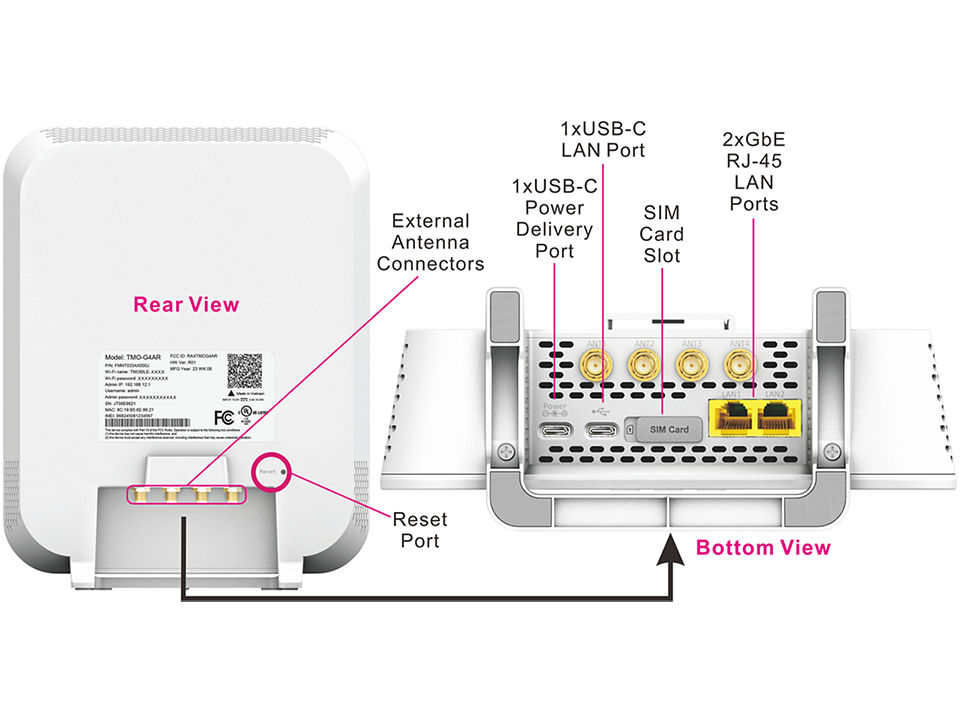Firmware updates
- Firmware updates are pushed out automatically when available. They can't be manually requested.
- They're sent out in phases over a few weeks, so not all users get the update at the same time.
- Updates happen between 1 am and 3 am PST; make sure your gateway is turned on during this time to get the update.
- Do not restart the gateway when it’s updating. The gateway will automatically restart once the update is complete.
To check firmware version...
- From the T Life App, on the Home screen scroll down and tap on My Gateway icon.
- Select MORE > Gateway information.
- Review the Firmware version.