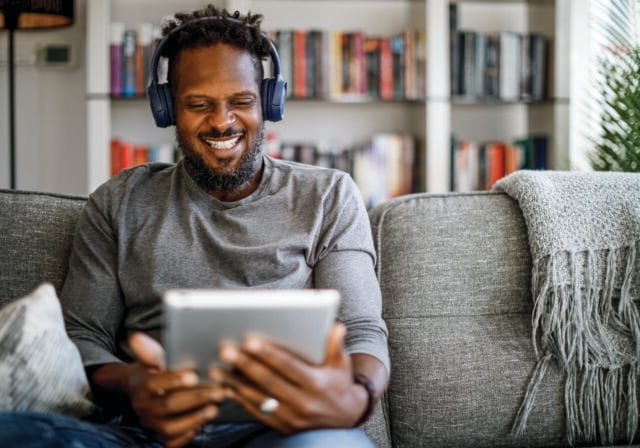But are there more-advanced things you could be doing to take Wi-Fi protection to the next level? Let’s explore some ideas that can help keep you safe from hackers, signal thieves and beyond.
How to improve Wi-Fi security in 5 easy ways
1. Set up a virtual private network (VPN).
A VPN routes your web traffic to a server operated by a VPN service (for a fee, of course), which then hides your IP address. This adds another level of security to your network. Otherwise, anyone who knows your IP address can access your entire search history the second you use a browser over an unprotected connection. If you use a VPN, however, your web traffic comes from the VPN's server, keeping your IP address, as well as your browsing history, personal information and your devices, more secure.
2. Treat your smart devices like nosy guests.
Being the vigilant person you are, you probably set up a secure guest network when family or friends come to visit—just in case one of their devices happens to be carrying malware. It also gives guests access to Wi-Fi without you having to divulge your private network password. You can use these same precautions with other types of “guests” that live in your house full time, like smart appliances, cameras, lightbulbs, baby monitors, vacuums, etc. These internet of things (IoT) devices are notoriously easy to hack. Keeping them on a secure network that’s separate from your main network offers another level of protection.
3. Split things up with a virtual local area network (VLAN).
VLAN technology lets you split your home network into segments using budget-friendly switches. Much like a guest network, you can use them to isolate IoT devices, like smart appliances, cameras, security systems and more—or to keep work devices separate from personal devices. You can add or remove access for people as needed. You can prioritize traffic as needed, too, so you never lose connectivity during that important meeting, game or movie. Switches are compatible with many wireless home gateways and routers.
4. Learn the art of subnet masking.
While most of the suggestions above should suffice for the average household, die-hard security gurus may want to start learning more about subnet masking. It’s a little more complex than these other options, which is why it’s been reserved mostly for enterprise IT departments. However, with today’s homes having so many connected devices, many people are considering it as a real option. So, what is it? Subnet masking involves dividing your network into sections, or sub-networks, and giving each its own network address in order to boost security, isolate traffic and control bandwidth. Like we said, it can get a bit complex, but it’s worth looking into if you’re pretty tech savvy.
5. Be leery of slow internet.
When internet comes to a halt, or slows to a snail’s pace, your first instinct may be to shake your fist at your internet provider. But this may be a sign that your home network has been compromised by hackers (or perhaps some pesky neighbors looking for a free ride on your dime!) Neither situation is good. Here are some red flags to look for:
- Your internet is suddenly slow or non-existent. As we mentioned, it may just be a fluke, but an abrupt change could be a sign of something sinister, as well.
- You try to log in to (or reset) your router, but you can’t. In this case, you may have to reset your router to the factory defaults.
- You notice weird software on multiple connected devices. Whether it’s a bizarre browser toolbar, an antivirus message, or some type of pop-up, something’s wrong. Log in to your router (or reset it if you can’t log in) and get the latest firmware update while also uninstalling any suspicious software from your devices.
- You see strange devices accessing your network. Use your router’s app or web interface to check for devices with IP addresses don’t match yours (the first three numbers should be the same). If those don’t match, remove them from your Wi-Fi network and reset your password.
- You get a ransomware message. This is obviously a telltale sign you’ve been hacked. Experts generally advise against paying off these types of hackers. So, before you take any action, learn more about ransomware here.
- You can tell someone is controlling your device remotely. This is also an undeniable sign that there’s a big problem. Unplug all devices and disconnect your wireless router from your modem. Reset everything and change your passwords.
T-Mobile is America’s fastest growing Home Internet provider. See if T-Mobile Home Internet is available in your area and then find a plan that's right for you.
Explore Wi-Fi Security
- Wi-Fi Security: Essential Protections
- Security And Wi-Fi: How Does a VPN Work?
- 101 Guide to Wi-Fi Subnet Masking Networks
Sources:
https://www.t-mobile.com/support/home-internet/nokia-gateway
https://www.techtarget.com/searchsecurity/feature/How-to-compartmentalize-WiFi-traffic-with-a-VLAN
https://nordvpn.com/blog/home-wifi-security
https://www.highspeedinternet.com/resources/how-to-fix-a-hacked-router
https://www.fbi.gov/how-we-can-help-you/scams-and-safety/common-scams-and-crimes/ransomware