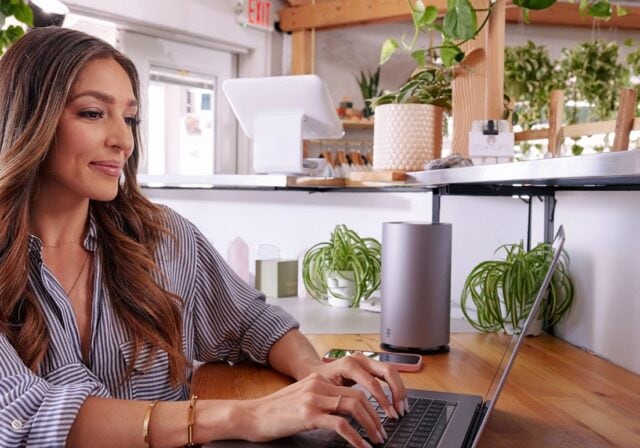What's an IP address?
Your IP (Internet Protocol) address is a string of unique numbers separated by periods (dots) that's used to identify your computer on a network. Your IP address lets your device communicate with others and exchange data on the internet.
It looks something like this: 123.456.78.90
As mentioned earlier, there are several reasons why someone may want to change their IP address. Here are just a few:
- Boosting privacy. Changing your IP address gives you a new level online privacy and anonymity, as it makes it harder for websites and online services to track and identify you.
- Increased security. Let's say you think your IP address has been compromised by hackers or other bad actors, changing your IP address can help block unauthorized access and enhance security. [HINT: You can hide your IP address using a Virtual Private Network or Proxy Server. We'll cover more on that later.]
The easy way to do it at home
Before we get into the weeds about how to change your IP address, a simple router or gateway reset is worth a try. It's a pretty straightforward method that usually works on your home network with no further action required. But first, you'll need to find your current IP address so you can verify that it has changed after you've reset your wireless router. You may be wondering, "okay, where's my IP address?" Here's what to do:
- Type "what's my IP address" into your search engine.
- When the result pops up, write down the number.
- Unplug your router (or gateway) for about five minutes.
- Plug it back in.
- Type "what's my IP address" into your search engine again to confirm it's different than the first number.
- If it's different, you're done!
How to change your IP address
If that didn't work or you want to change your IP address on an Android or iOS device, read on! How you do it depends on the type of devices you have. Here's a quick how-to for each type:
Computers
Windows 11
- Go to Start.
- Click Settings.
- Select Network & Internet.
- Click on Ethernet or Wi-Fi.
- Under IP Assignment click Edit, choose Automatic or Manual and reset your IP address.
Windows 10
- Go to Start.
- Click Settings.
- Select Network & Internet.
- Under IP Assignment click Edit.
- Choose Manual and reset your IP address.
Mac operating system
- Go to the Apple menu.
- Find System Settings, then click Network.
- Click the network service that needs the address.
- Click Configure IPv4.
- Select Manual.
- Reset your IP address.
Android device
- Go to Settings.
- Tap Network & Internet.
- Click on your Wi-Fi network.
- Click Edit (may be a pen image)
- Select Advanced Options.
- Change the IP settings.
Apple (iOS) device
- Go to Settings.
- Tap Wi-Fi.
- Click on your Wi-Fi network.
- Find the IPv4 section.
- Choose Configure IP then choose Automatic.
Other IP address solutions
- VPN (Virtual Private Network). If you value privacy and security and don't want to worry about your IP address, a VPN may be a good solution. That's because VPNs route traffic to a server operated by your VPN service of choice. Because your web traffic comes from the VPN's server, your IP address is pretty much hidden, making it more difficult to track what you're doing. There are several good VPN services out there for a fee. The drawbacks? Aside from paying monthly fees, VPNs may slow down your browsing speeds a bit.
- Proxy Server. Proxy servers are similar to VPNs in that they can mask your IP address, but that's pretty much where it ends. Unlike VPNs, they cannot encrypt your data.
T-Mobile is America’s fastest growing Home Internet provider. Find out if it's available in your area and then try it out for 15 days to see if it works for you.
Explore more about internet security
- Wi-Fi Security: Essential Protections
- Anonymous Web Surfing: Going Beyond Incognito To Boost Security
- Security And Wi-Fi: How Does a VPN Work?
Sources:
- https://www.gartner.com/en/information-technology/glossary/ip-address-internet-protocol-address
- https://support.microsoft.com/en-us/windows/find-your-ip-address-in-windows-f21a9bbc-c582-55cd-35e0-73431160a1b9
- https://support.microsoft.com/en-us/windows/change-tcp-ip-settings-bd0a07af-15f5-cd6a-363f-ca2b6f391ace
- https://support.microsoft.com/en-us/windows/change-tcp-ip-settings-bd0a07af-15f5-cd6a-363f-ca2b6f391ace
- https://support.apple.com/guide/mac-help/renew-ip-address-dhcp-server-mac-mchlp1545/mac
- https://www.security.org/vpn/change-ip-address/
- https://us.norton.com/blog/privacy/proxy-vs-vpn
- https://www.forbes.com/advisor/business/software/how-to-change-ip-address/